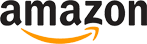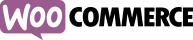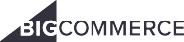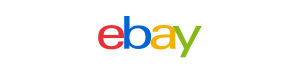Guide to efficient fulfillment through Chinadivision system
This user center operation guide is designed to lead you to a deep understanding of Chinadivision's professional processes, allowing you to easily master the operation and maximize order processing efficiency and customer satisfaction. Solve problems such as optimizing inventory management, increasing order processing speed, ensuring the safety of goods, and on-time delivery.
1.Click button folding menu;
2.Account, click to see the User Center Operation Guide, account top up, and exit account;
3.User center guidelines, click”Add new SKU” and “Inventory” redirect to “Products” page, then click “Create new ASN(Order)” and “Processing” redirecting to” Order”;
4.Total product quantity;
5.Available amount;
6.Total complete quantity;
7.Total inventory;
8.World map;
9.Inventory change chart;
10.Login information;
11.Latest orders;
12.Send us an email.
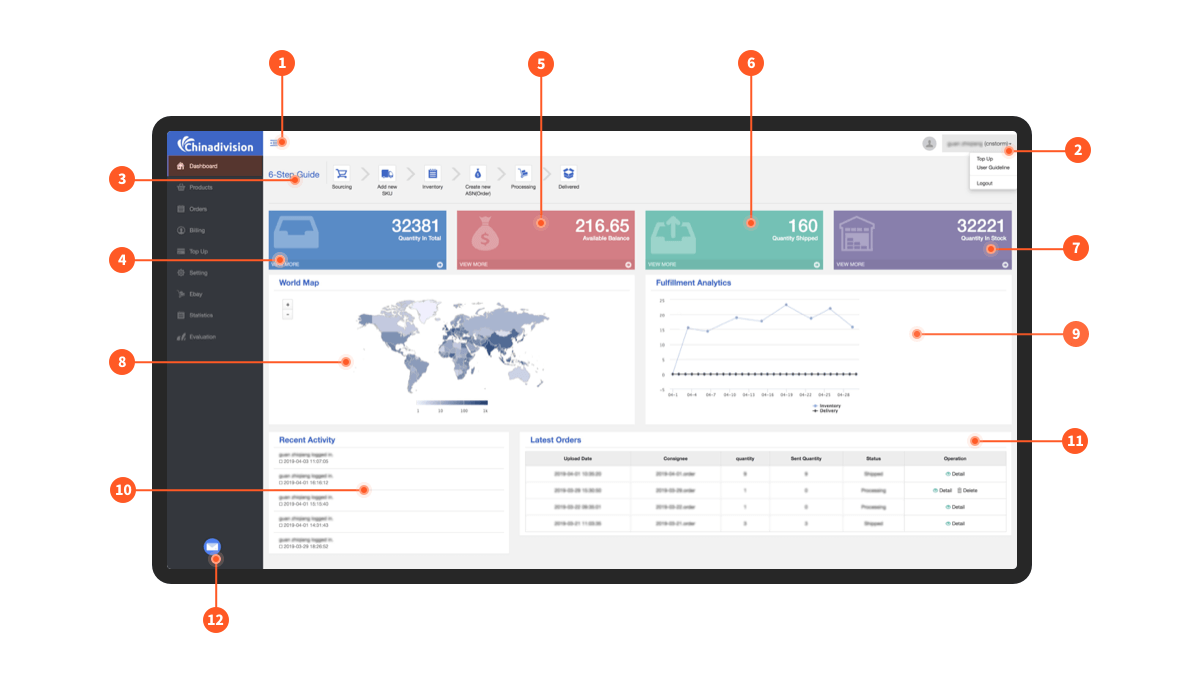
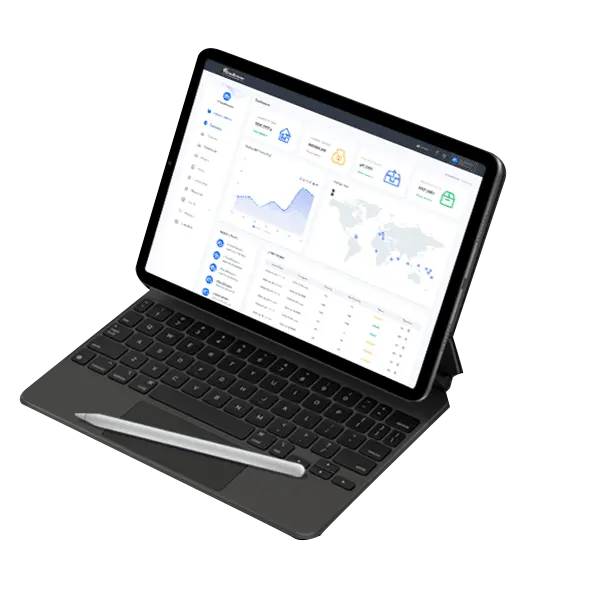
What can Chinadivision's Order Fulfillment System bring to you?
Join our global customer network and start a new chapter in your order fulfillment. Don't wait, sign up now and experience our order fulfillment system. Let us help you simplify international logistics, expand markets, and achieve business growth.
-

Make global sales simple and efficient
This is not just a system, but a partner for your global business expansion. Chinadivision is committed to simplifying your logistics process so that you can focus on the growth of your core business.
-

Intelligent Logistics Solutions
Through integrated technology and a global network, ensure that your orders are delivered to your customers in the fastest and safest way. Designed to improve efficiency, reduce costs and enhance customer satisfaction.
-
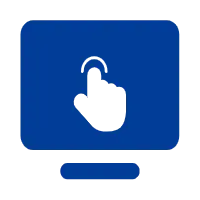
One-click operation, easy management
The system interface is intuitive and easy to operate, making your order processing easy and giving you more time to do what you do best - create and sell.
-

24-hour customer support
Our professional team is always on call to provide you with real-time help and support. No matter what problems you encounter, we can help you find solutions in time.
Chinadivision popular fulfillment service countries
●
1.SKUs(Click”SKUs”to switch)
1.1.Find the details in SKUs, you will see "Product ID", "Create Time", "SKU", "Product Name", "Size", "Color", "Remark", "Supplier", "Quantity", "Sent Quantity", "Stock", "Operation";
1.2.Search and export SKUs by date range criteria;
1.3.User ceSearch for SKU via a SKU name;
1.4.Click ‘Inventory List’ to find out SKU Inventory List.
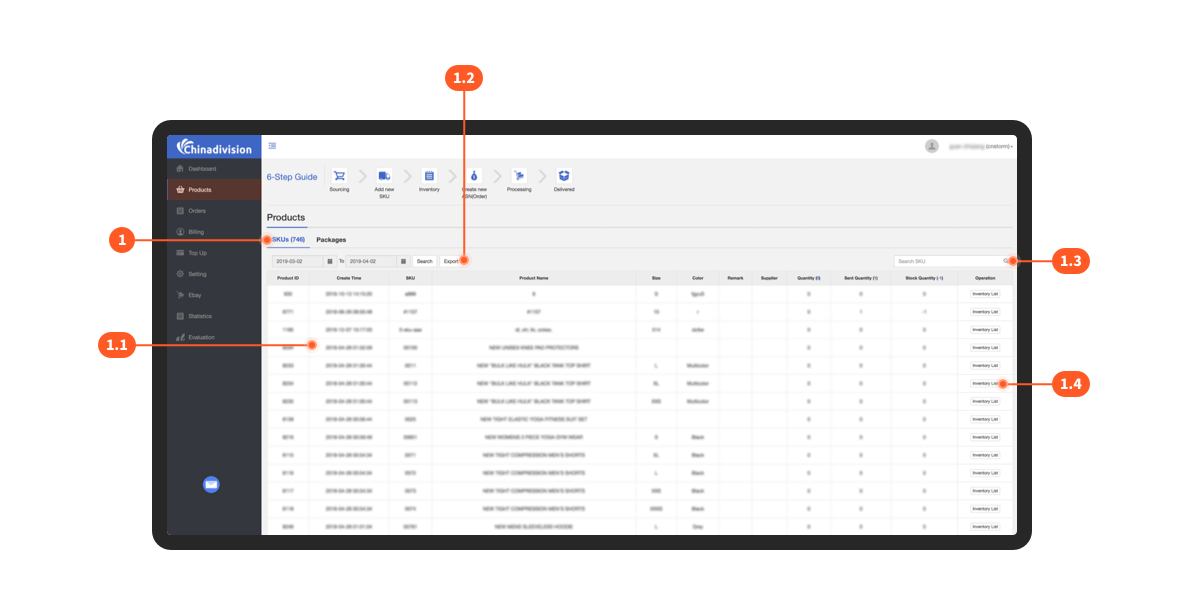
●
2.Packages(Click”Packages”to switch)
2.1. Find the details in Package, you will see "Package ID", "Package Number", "Tracking Number", "Shipping Method", "Quantity", "Date Added", "Status", "Remark", "SKU", "SKU Quantity";
2.2.Search and export Package by date range criteria;
2.3.Search for Package via Tracking Number.
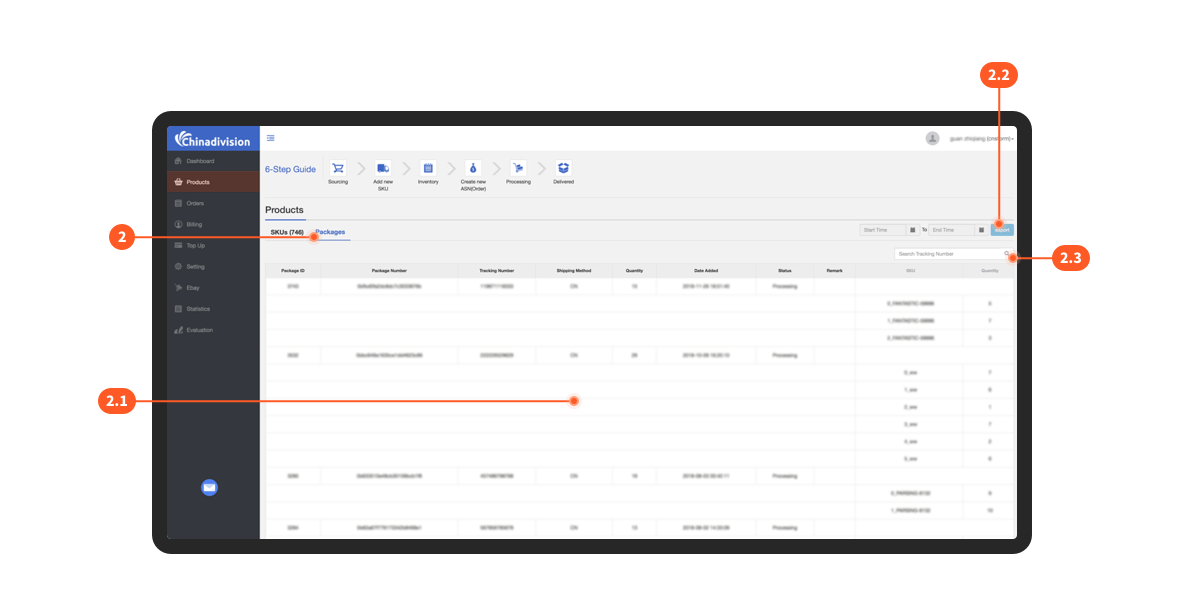
Need help? Chinadivision is here for you!
If you have any questions about Chinadivision's fulfillment system operation process or need personalized support, please feel free to contact our team. We are committed to providing solutions that meet your specific needs. Submit an inquiry now and our experts will respond immediately to provide you with the solution that best suits your business. Let us handle the logistics while you focus on what matters most - growing your business.
Get to know chinadivision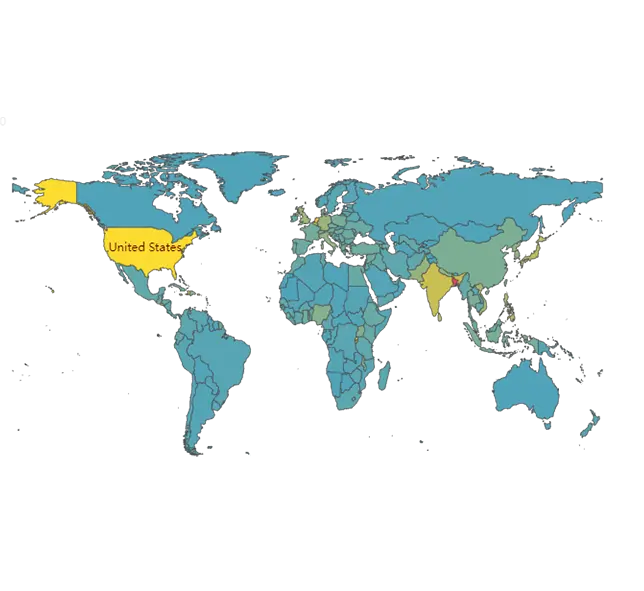
99.96%
Order Accuracy10+ Years
Fulfillment Experience220+
Countries Covered16 Million
Paper Savings●
1.Orders(Click “Orders” to switch)
1.1.Click "Delete" then select Order to Delete;
1.2.Click "Download Data" to download the Orders Data;
1.3.Find the details in Orders, you will see "Upload Date", "Order ID", "Recipient", "Consignee", "Item Quantity", "Status", "Freight", "Operation";
1.4.Click "Country", "Shipping Method", "Recipient name", "Recipient mailbox","Search and export Ords by date range criteria";
1.5.Search for Order by "Order ID";
1.6.Filter Orders through “Status” condition;
1.7.Click "Detail" to view the Order;
1.8.Click "Delete" to Delete the Order.
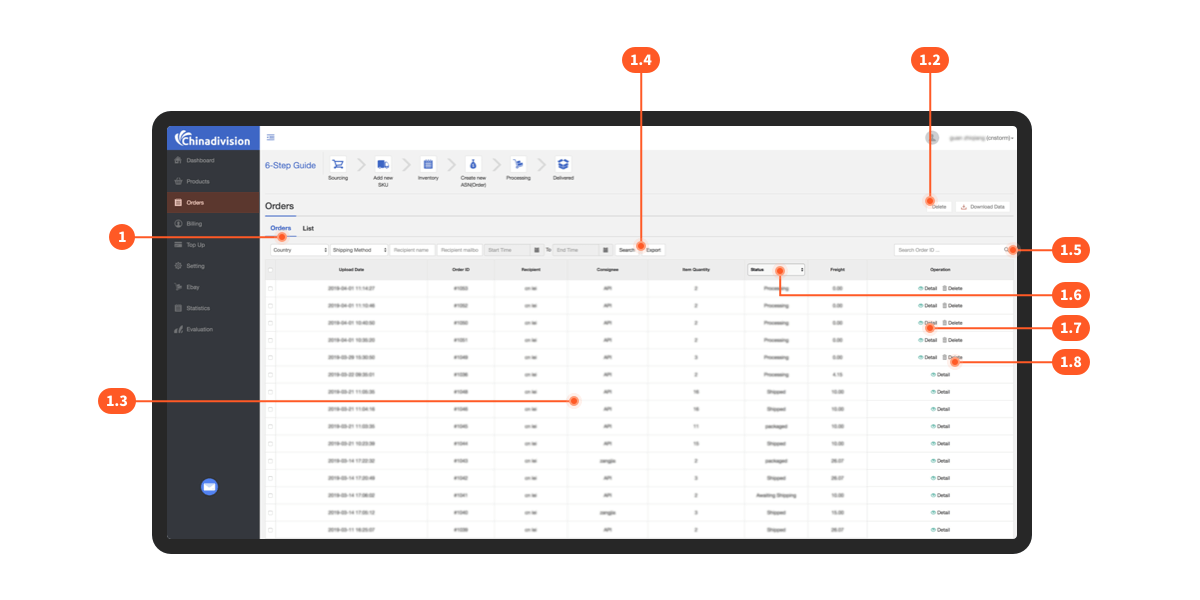
●
2.List(Click “List” to switch)
2.1.Click "Download Consignee Template" to Download the table for editing;
2.2.Click "Upload Consignee" to Upload the edited table;
2.3.Find the details in List, you will see "ID", "Upload Date", "Consignee", "Quantity", "Sent Quantity", "Status", "Freight", "Operation";
2.4.Search for Order by "Order ID";
2.5.Click "Detail" to view the List;
2.6.Click "Delete" to Delete the List.
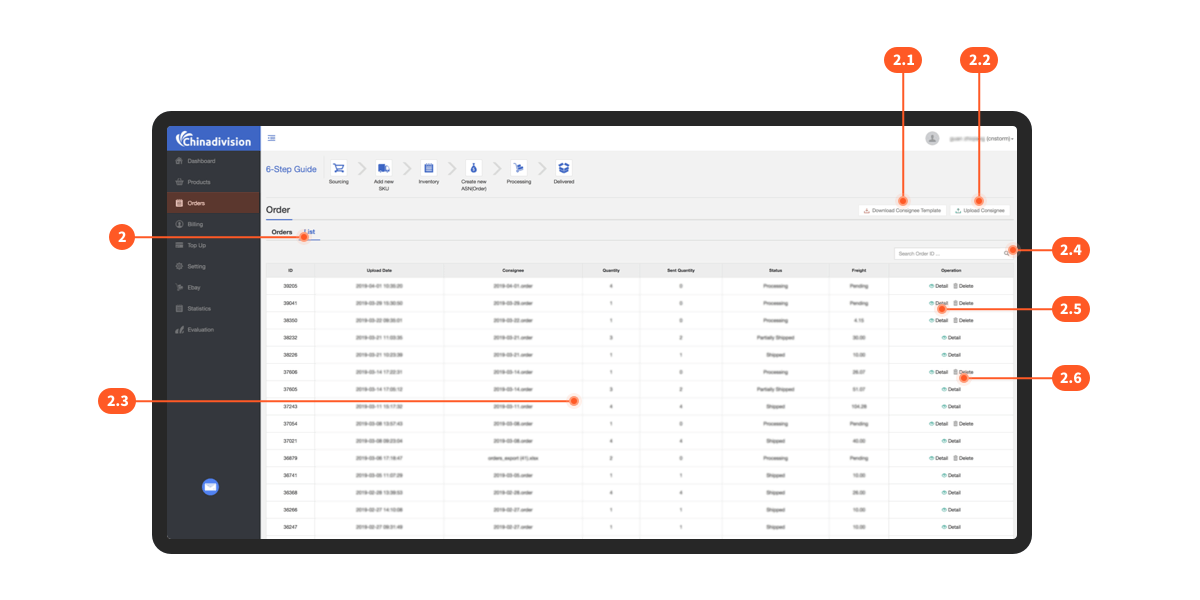
Why trust Chinadivision to fulfill your orders?
At Chinadivision, we understand the complexity of managing order fulfillment and are committed to making the process as seamless as possible. Our fulfillment system is designed to streamline your operations, reduce shipping errors, and help you scale easily. Your feedback and inquiries are important to us. Submitting your questions or concerns helps us provide you with better service.
Contact Chinadivision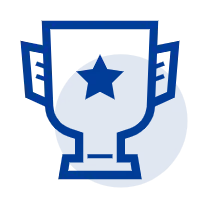
Experience and Expertise
10+ years of global logistics experience, specializing in a variety of order fulfillment needs
Real-time Tracking
Intuitive tracking system stays updated, reduces uncertainty and increases confidence
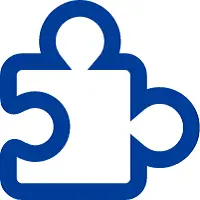
Plugin Scalability
Chinadivision's system connects to different e-commerce platforms and processes orders seamlessly
Transparent Process
Real-time updated operational processes, keep track of order tracks and ensure timely delivery
●
1.Transaction History(Click “Transaction History” to switch)
1.1.Available amount;
1.2.Find the details in Transaction History,you will see”Transaction Date”,”ID”,”Order ID”,”Amount”,”Balance” and “Remark”.
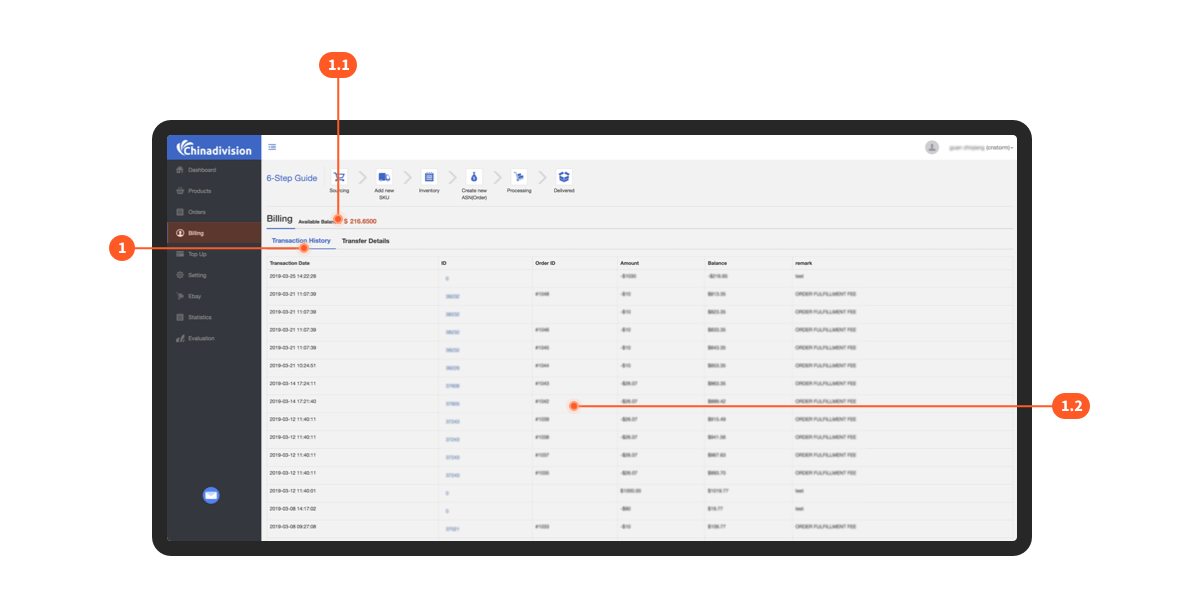
●
2.Transfer Details(Click “Transfer Details” to switch)
2.1.Find the details in Transfer Details, you will see"ID", "Remittance", "Remittance", "Currency", "Method Of Payment", "money-received Bank Slip", "Currency", "money-received Date", "Status", “Editing Time”, “Updating Time”;
2.2.Click enter ‘Add remittance details’ to add Remittance details.
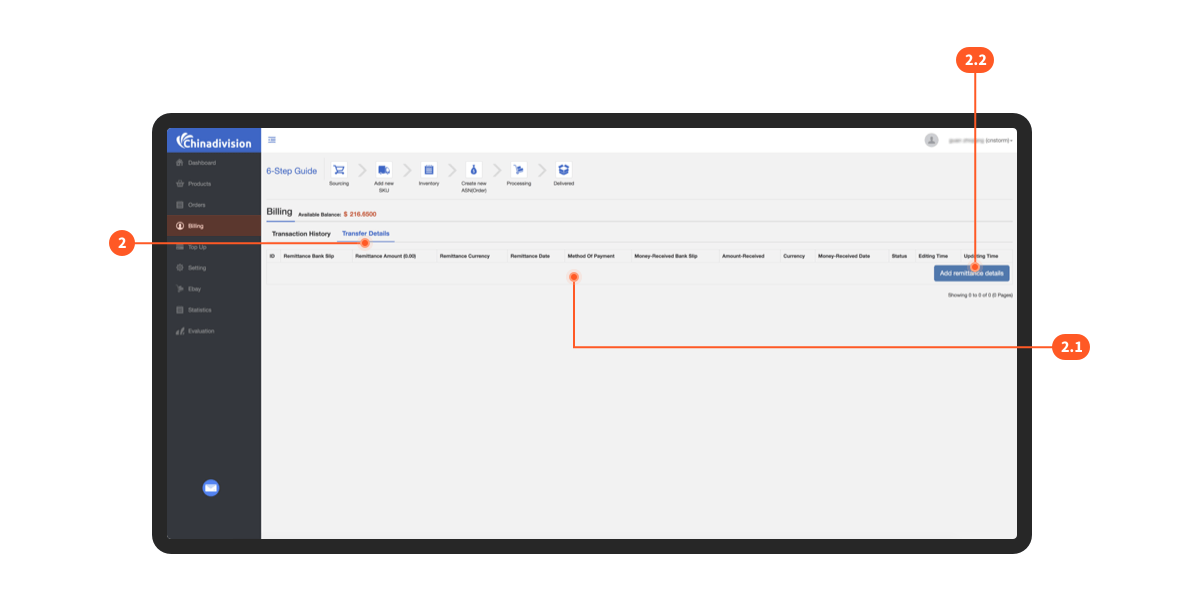
●
1.CITIC BANK(Click “CITIC BANK” to switch)
1.1.Find the details in “CITIC BANK”,you will see “Beneficiary's Name”,“Beneficiary's Bank”,”Bank Account”, “SWIFT Code”, “Bank Address”, Please contact your sales manager after top up.
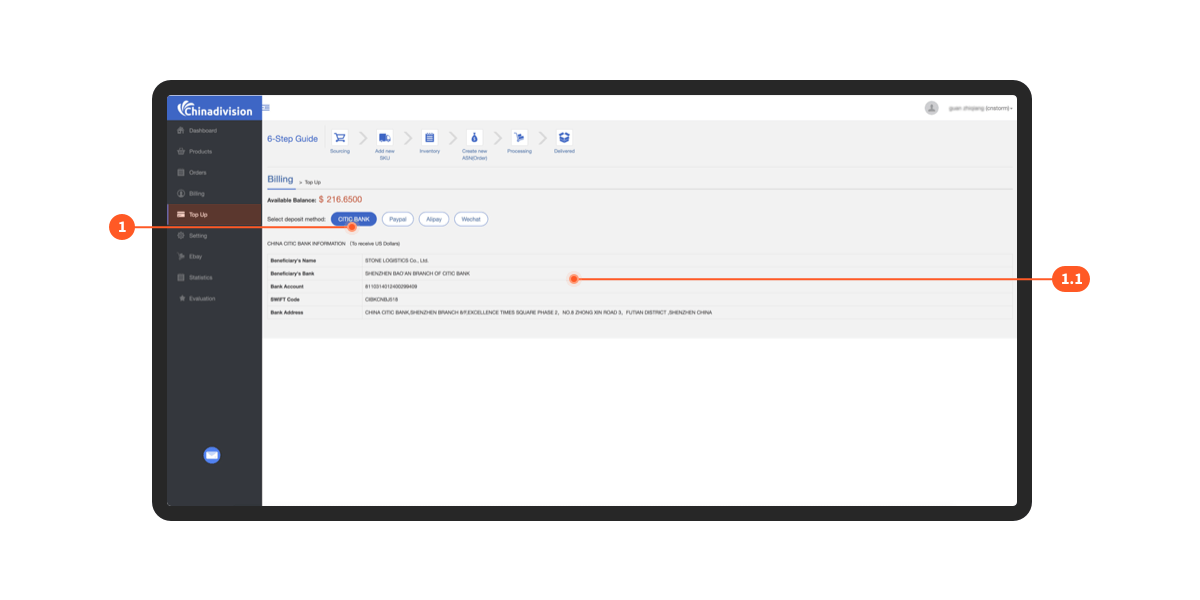
●
2.Paypal(Click “Paypal” to switch)
2.1.For using Paypal to top up, please get in touch with your sales manager.
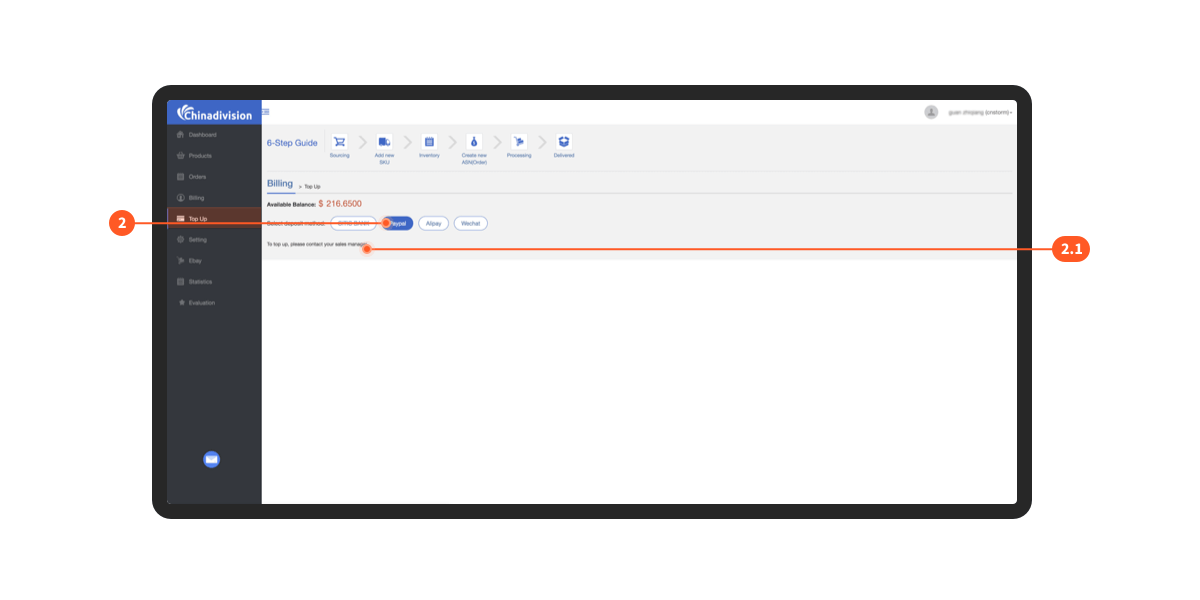
●
3.Alipay(Click “Alipay” to switch)
3.1.For using Alipay to top up, please get in touch with your sales manager.
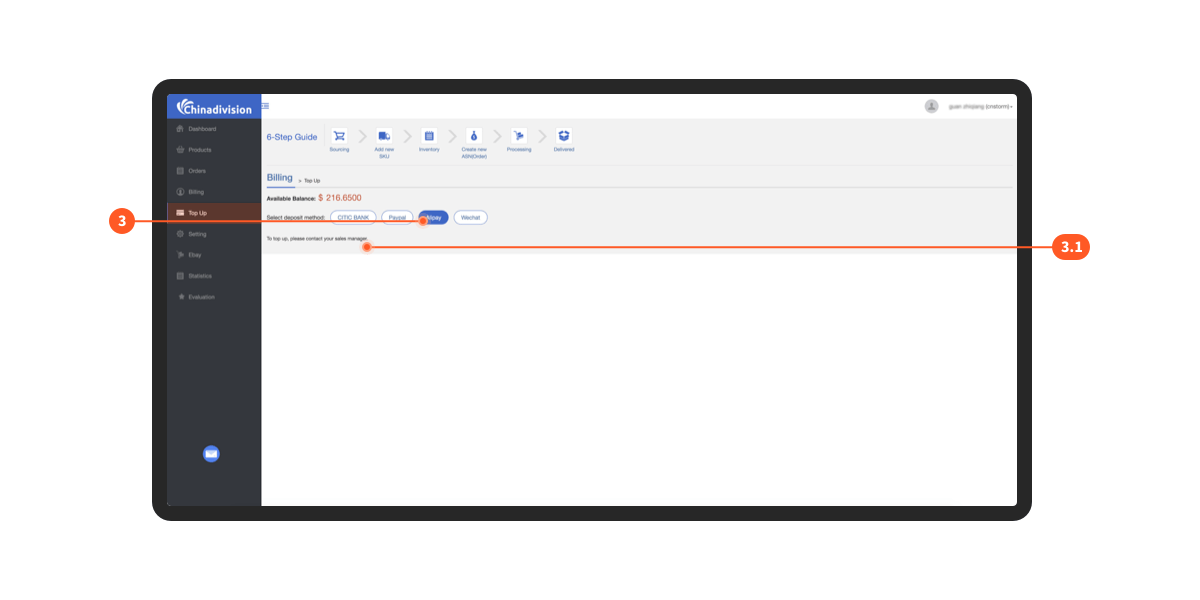
●
4.Wechat(Click “Wechat” to switch)
4.1.Scanning Wechat QR code to top up, Please contact your sales manager after top up.
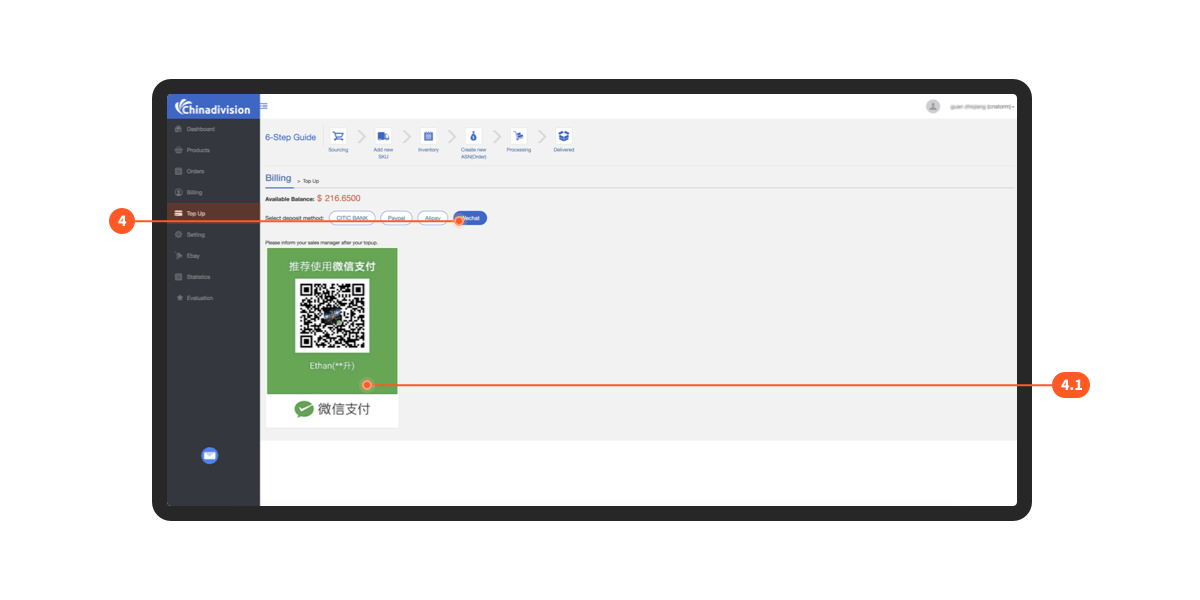
●
1.API(Click “API” to switch)
1.1.Check Apikey.
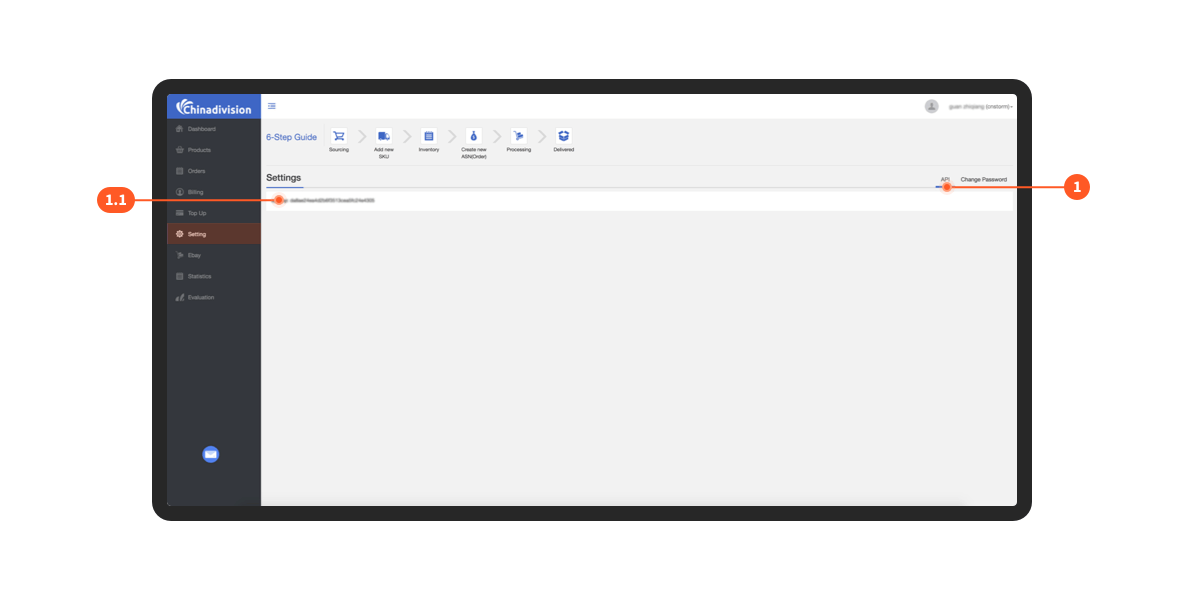
●
2.Change Password(Click “Change Password” to switch)
2.1.Current Password;
2.2.New Password;
2.3.Re-type New Password;
2.4.Click“Change Password”to complete password change.
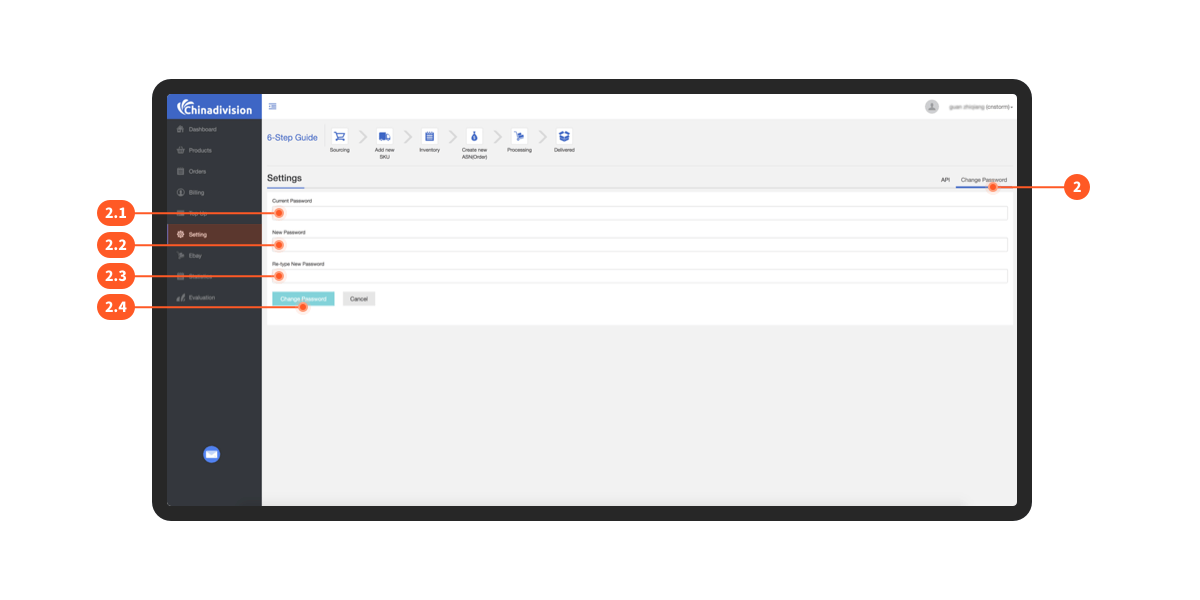
●
eBay( ignore if you are non-eBay store users)
1.Click”Add eBay store”to add a eBay store;
2.Find the details in eBay store, you will see “No.”,“eBay Store”,“Token expire”,“Refresh token”,“Operate”;
3.Click”SandBox”redirect to SandBox eBay Store;
4.Click”Refresh token”for a Refresh token;
5.Click”Delete”to delete an eBay Store.
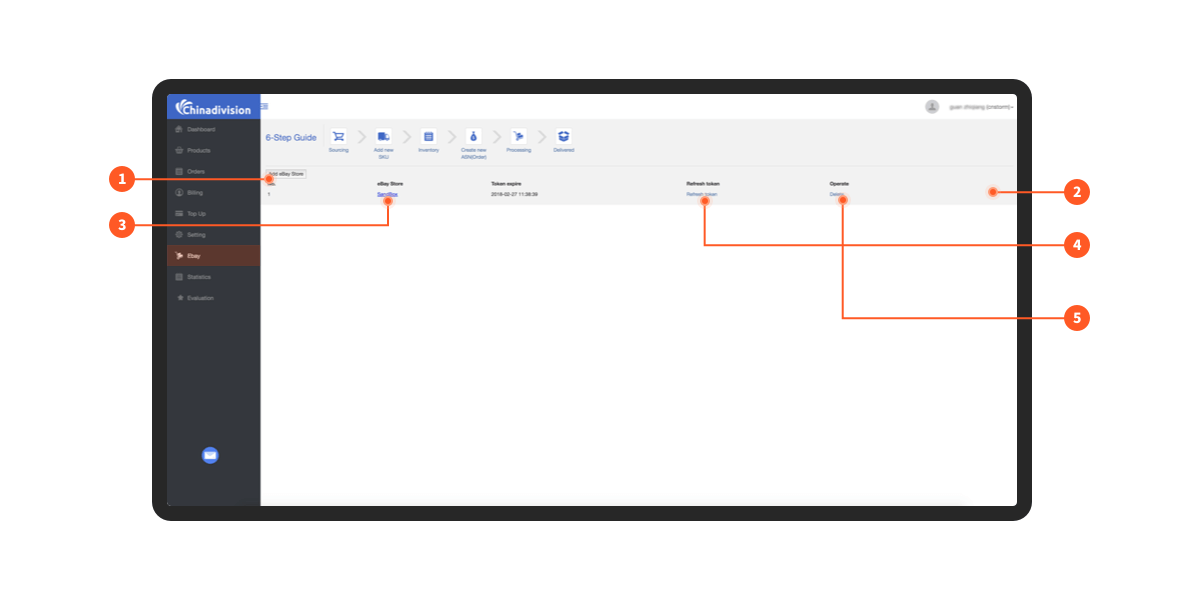
●
1.Monthly shipping statistics(Click “Monthly shipping statistics” to switch)
1.1.Monthly Order Table Month and quantity chart, abscissa:month, ordinate: order quantity;
1.2.Monthly Freight Chart Month and freight amount chart, abscissa:month,ordinate: freight amount;
1.3.Search by Month condition, and display the chart of the order and freight amount after searching;
1.4.Click button,You will see "Print chart", "Download PNG image", "Download JPEG image", "Download PDF image", "Download SVG vector image", "Download CSV", "Download XLS", "View data table", "Open in Highcharts Cloud";
1.5.Find shipping details,you will see”Month”,”Quantity of Orders”,”Total freight”,”For more details, please click here”;
1.6.Click”Country Statistics”redirecting to”Statistics according to Countries”.
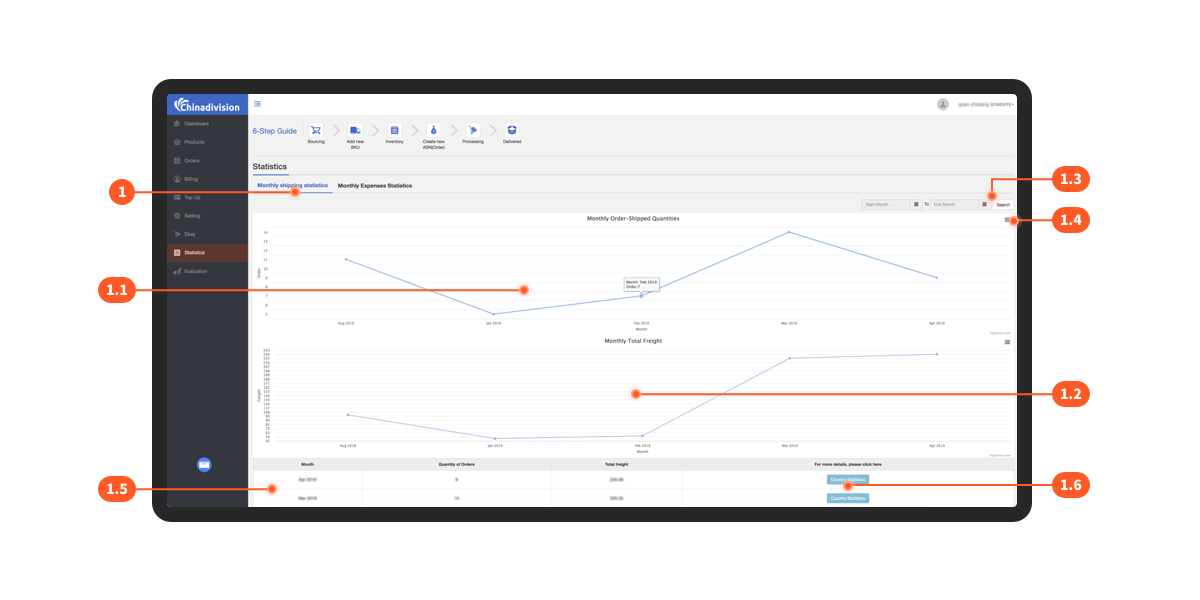
1.6.1.Current Monthly Order: Country and Quantity Chart, abscissa: country, ordinate: order quantity;
1.6.2.Current Monthly Freight Amount: Country and Freight Amount Chart, abscissa: country, ordinate: freight amount;
1.6.3.Click button, you will see "Print chart", "Download PNG image", "Download JPEG image", "Download PDF image", "Download SVG vector image", "Download CSV", "Download XLS", "View data table", "Open in Highcharts Cloud";
1.6.4.View shipping details by country for the current month, you will see "Country", "Quantity of Orders", "Total Freight", "Shipping Method", "Quantity", "Freight", "For more details, please click here";
1.6.5.Click”Sku Statistics”redirecting to”Monthly SKU-Shipped Quantity Statistics”.
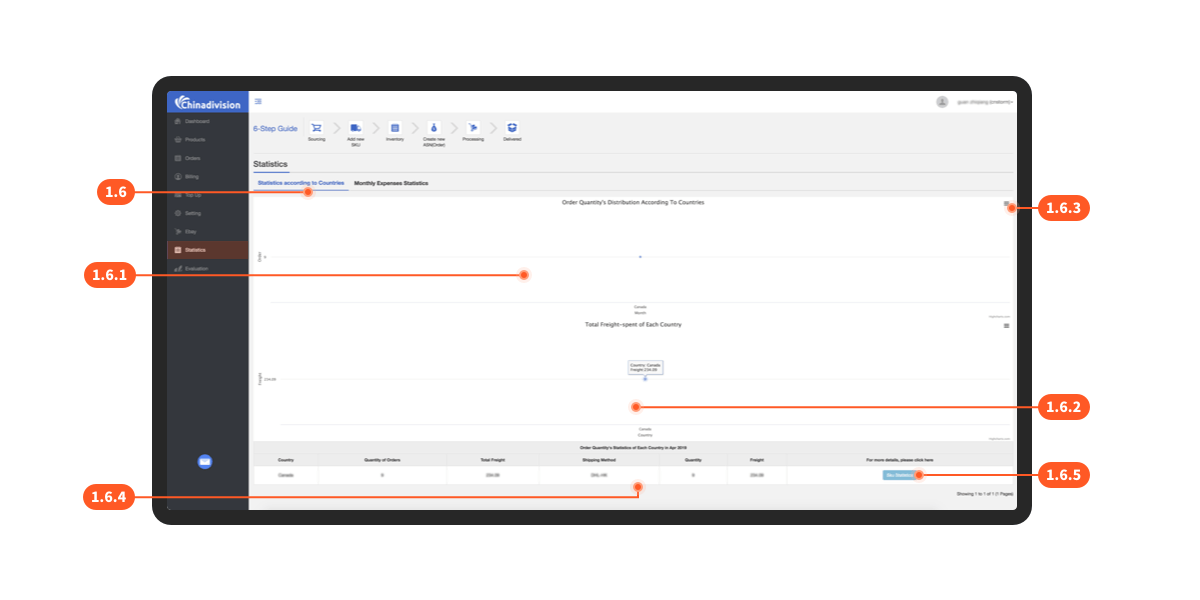
1.6.5.1.View current month SKU shipment details,you will see”SKU”,”Quantity”.
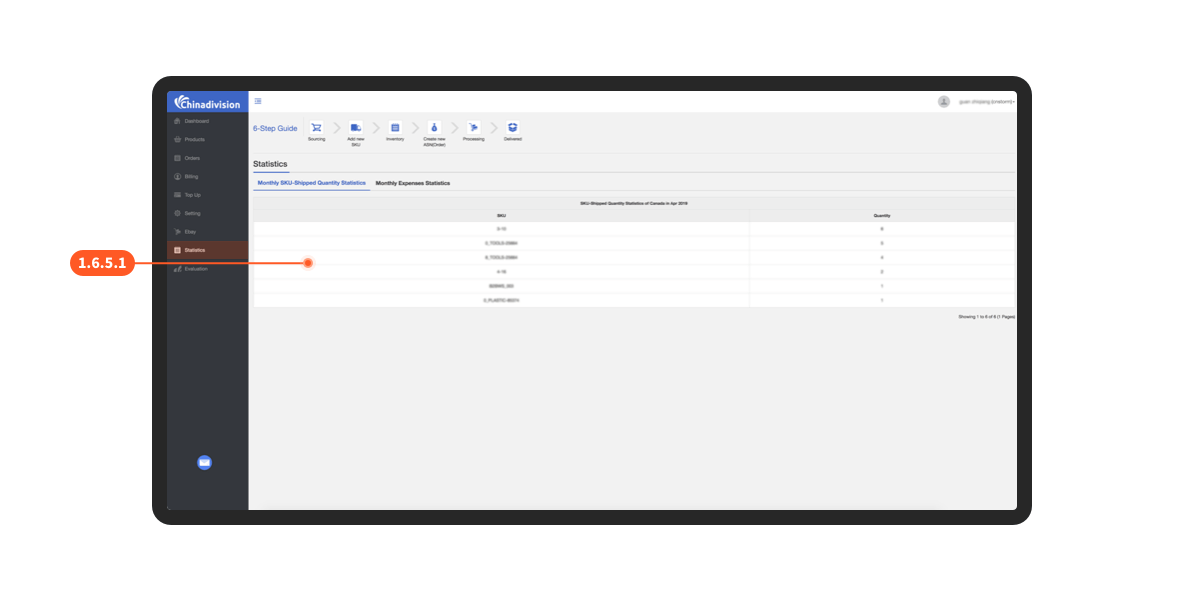
●
2.Monthly Expenses Statistics(Click “Monthly Expenses Statistics” to switch)
2.1.Check the billing details, including"Date", "Expenses Description", "money-in" (" Last Month Balance ", "Received in This Month", "Returning The Extra fee"), "money-out" (" Freight ", "Sevice fee", "Warehouse fee"), "Balance";
2.2.Select “Daily batch orders” then select a starting month searching and exporting Daily Batch Orders Details;
2.3.Select “Single orders” then select a starting month searching and exporting Single Orders Details.
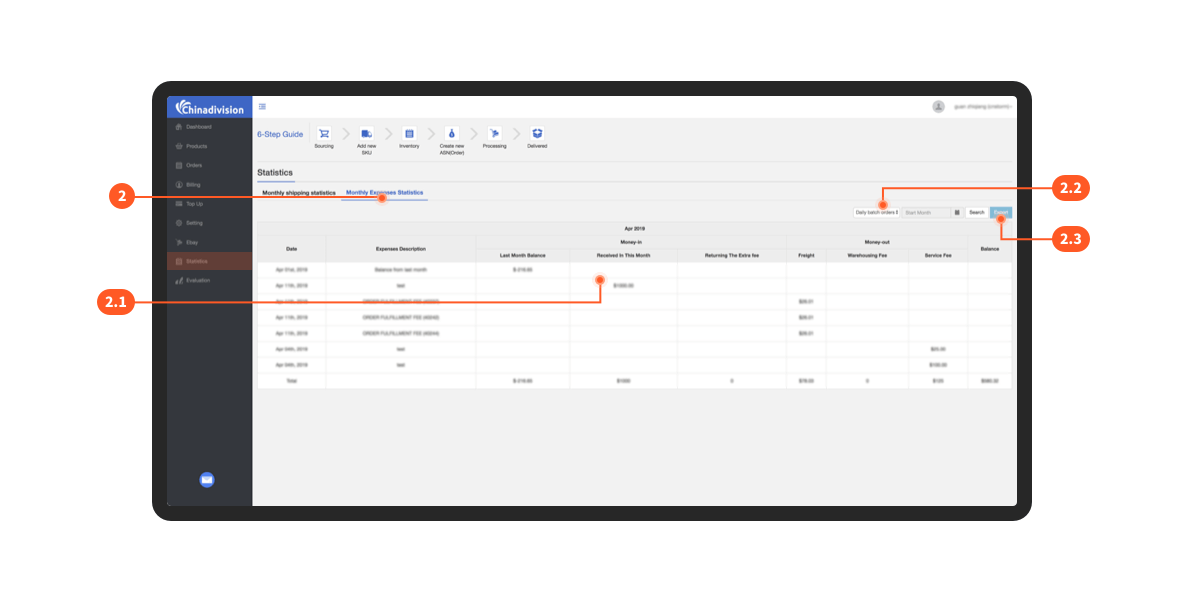
1.Rate your sales manager with stars, 5 stars means highly satisfied;
2.Click and enter: To improve our services, we would like to hear more from you;
3.Click “submit” to submit your opinion.
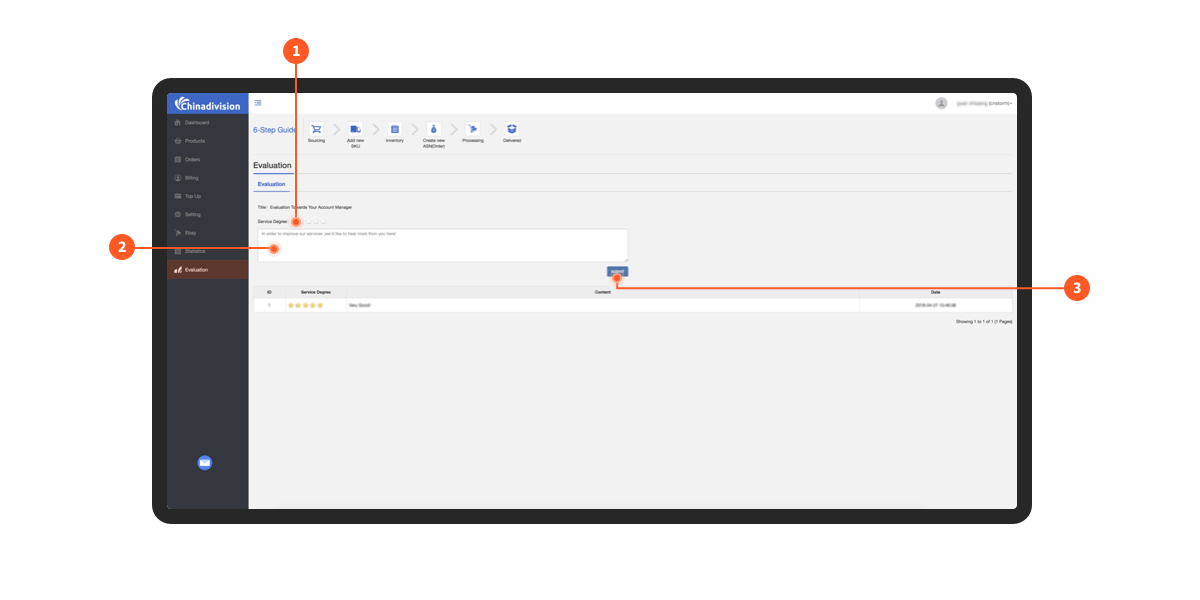
Professional Chinese Product Sourcing Agent Team
With the procurement capabilities of Chinadivision, you will have a professional team of experts who purchase products from China, building a good communication bridge for you. You will not need to come to China to have a detailed understanding of the production and quality issues of Chinese products, assist in judging and verifying the reliability of suppliers, find the most favorable prices in low-cost countries, solve cross-border procurement problems, save costs, and expand your business into new fields.
Get Started Now